How to See Your YouTube Subscribers
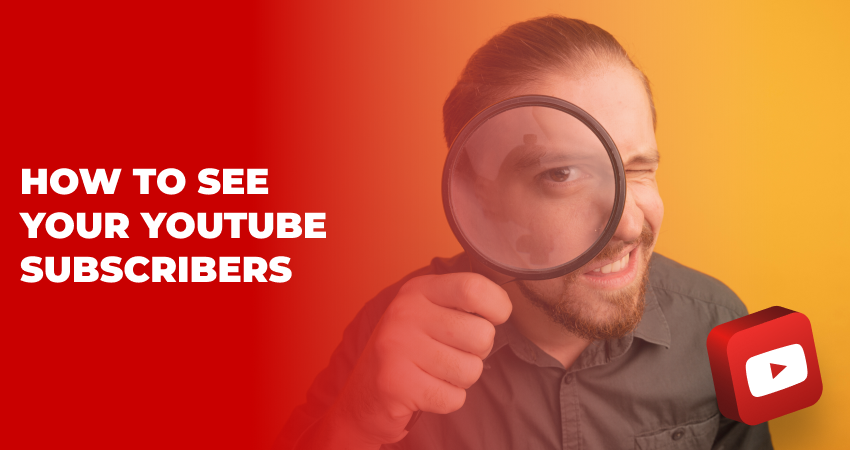
The bond between YouTubers and their subscribers is both essential and cherished. Subscribers represent a content creator's active and returning audience, often engaging in comments, liking videos, and sometimes even sharing them. But if you ever wondered who precisely these individuals are and want to know more about them, here's a comprehensive guide on how to see your YouTube subscribers.
Table of Contents
First and foremost, ensure you're signed in to the YouTube account associated with your channel. Once inside the YouTube Studio, look to the left-hand sidebar and locate the 'Subscribers' tab. It's often represented by an icon that looks like a person. Upon entering the subscribers' section you'll see a list of your most recent subscribers who have chosen to keep their subscriptions public. You can see their profile picture, name, number of subscribers (if applicable), and the date they subscribed to your channel. If a user has kept their subscriptions private, you won't be able to see them in this list even if they've subscribed to your channel.
For channels with a larger subscriber count, sorting and filtering become essential tools. You can organize your subscribers based on various criteria such as the most recent, oldest, and more. The filtering feature helps if you're looking for specific subscribers or want to see subscribers that fall within certain criteria.
Besides the individual subscribers, you can view the total number of subscribers as well. The Analytics tab also offers deeper insights into subscriber growth, showing when you gained or lost subscribers and correlating these changes to specific videos or actions.
To see your YouTube subscribers while using a mobile device, you'll need to use the YouTube Studio app, which is specifically designed for creators to manage their channels on the go. If you haven't already, download and install the YouTube Studio app from your device's app store (available for both Android and iOS). Open the YouTube Studio app and sign in using the Google account linked to your YouTube channel. Once you've signed in, you'll land on the app's dashboard which provides a snapshot of your channel's performance, including your current subscriber count.
Tap on the 'Subscribers' tab or section. Here, you'll be able to see a list of your most recent subscribers who have their subscriptions set to public. Note that if a subscriber has their subscriptions set to private, they won't appear on this list. Besides the names and profile images, you might be able to see other details such as their own subscriber counts and the date they subscribed to you.
Remember, privacy is paramount. While you can see the names and profiles of subscribers with public subscriptions, respecting their privacy is essential. Avoid sharing, publishing, or using this information for purposes not explicitly approved by the platform or the individual subscribers.
Understanding and engaging with your subscribers is crucial for a thriving YouTube community. By seeing who your subscribers are, you can tailor your content more effectively, engage more personally, and cultivate a stronger bond with your audience. With the YouTube Studio's user-friendly interface, accessing this information is straightforward, ensuring you remain connected with your community at all times.
How many subscribers should I have to get paid by YouTube?
To start earning money directly from YouTube through ads, you need to be a part of the YouTube Partner Program (YPP) and have at least 1,000 subscribers and 4,000 watch hours in the past 12 months. However, subscribers alone don't equate to earnings. Once you meet these thresholds and join the YPP, you'll earn money based on ad views and clicks, not just subscriber count.
Can I remove subscribers from my channel?
Directly removing a specific subscriber isn't possible. You can, however, block specific users from commenting on your videos. When you block someone, they won't be notified, but they'll no longer be able to comment on your videos. This action doesn't unsubscribe them, but in some cases, it might discourage them from staying subscribed.
How to see who has subscribed to you recently?
To see who has recently subscribed to you sign into YouTube and go to YouTube Studio. Click on the 'Subscribers' tab on the left sidebar. You will then see a list of your most recent subscribers (provided their subscriptions are public) along with their subscription date.
Can I see my subscribers' profile?
Yes, if a subscriber has a public profile and their subscriptions are set to public, you can see their profile. When you access the 'Subscribers' tab in YouTube Studio, you can click on the name or profile picture of a subscriber, and it will redirect you to their public YouTube channel or profile. However, if they have set their subscriptions to private, you won't be able to access this detail or even see them in your list of subscribers.


 October 08, 2023
October 08, 2023
 YouTube
YouTube




